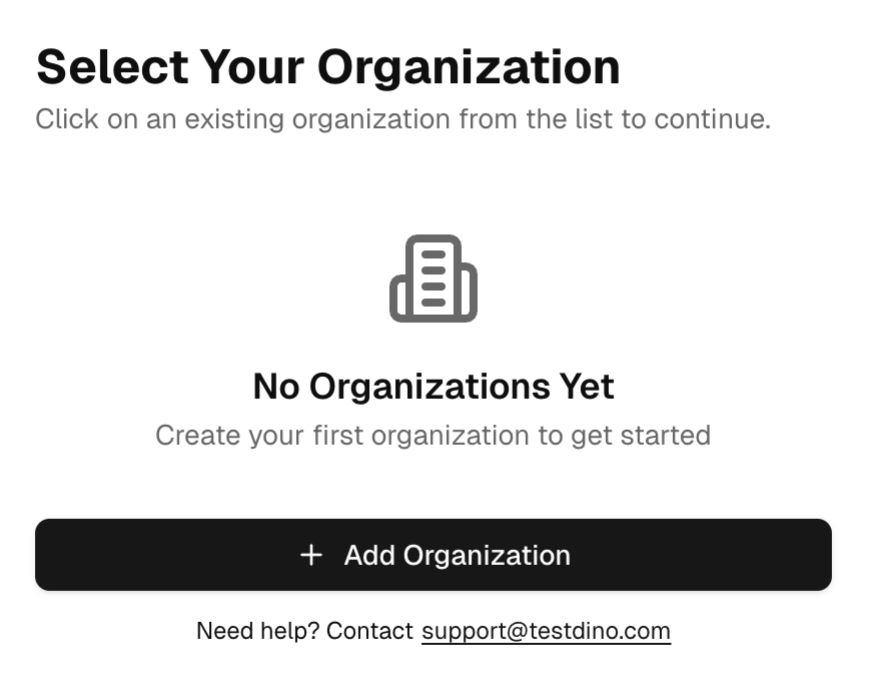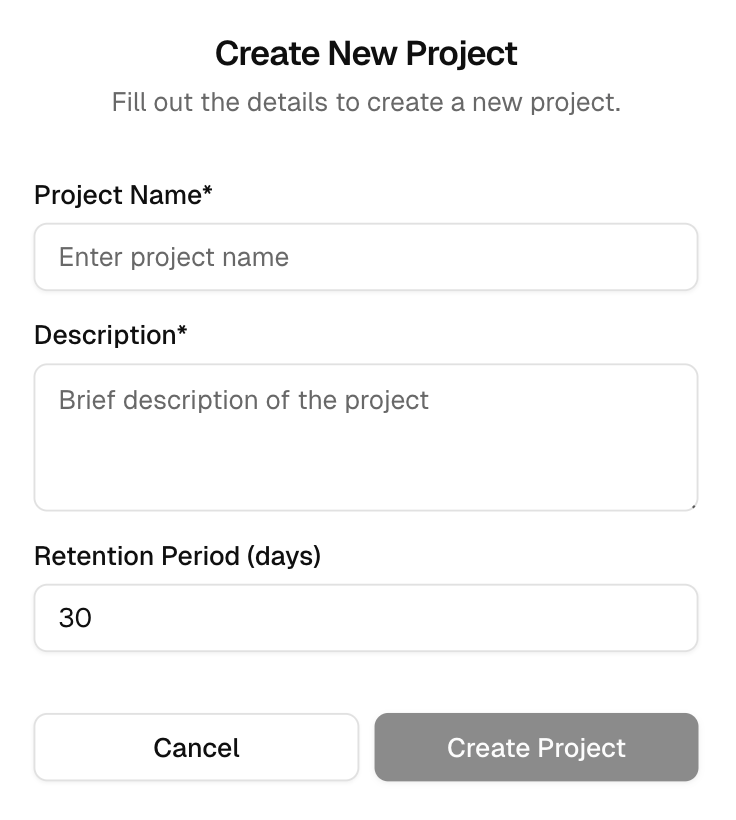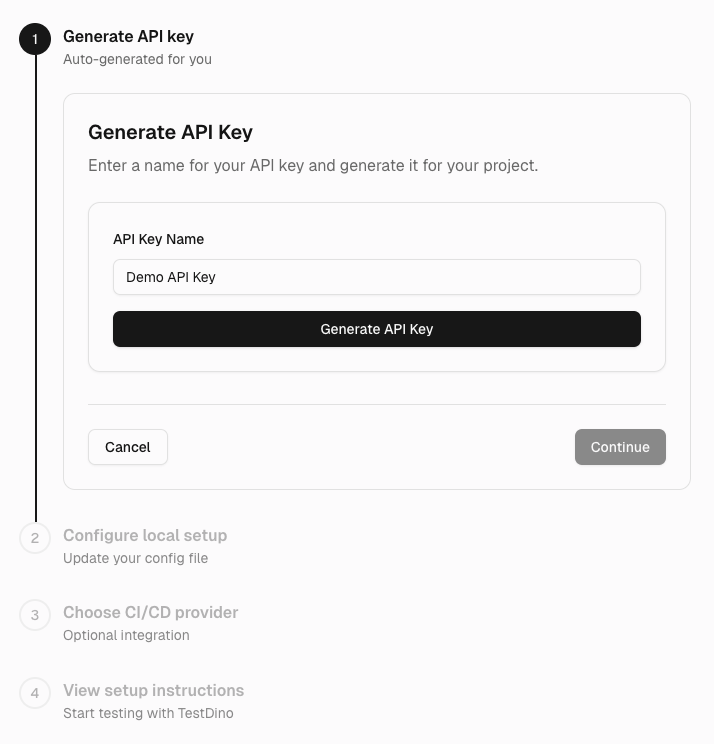Get Started with TestDino
This guide walks you through creating an organization and project to producing a report, and sending it to the platform. You will create an API key, configure Playwright reporting, and verify your first run.
Create an Organization
- Open Organizations and select Add Organization.
- Enter the organization name, a short description, and an optional website.
- Select Create.
Create a Project
- Open Projects in your organization and select New Project.
- Provide Project name and Description.
- Select Create Project.
When you click the new project, you land on the Project Setup page. Complete the steps on this page first.
Generate an API Key
- Generate API key with an appropriate name for this project.
- Copy the key when shown. It is required for uploads and is only revealed once.
- Select Continue.
Treat the key as a secret. Store it in your CI’s secret store if you plan to upload from CI.
Configure Local Setup
Update your Playwright configuration to emit JSON (required) and optionally HTML (for asset upload).
playwright.config.js
// Add this in playwright.config.js or playwright.config.ts
reporter: [
// Mandatory reporter for JSON results
['json', { outputFile: './playwright-report/report.json' }],
// Optional, enables native HTML upload
['html', { outputDir: './playwright-report' }],
]- Keep the output paths consistent; the uploader expects the folder that contains
report.json(for example,./playwright-report). - Tick the confirmation box in the wizard, then select Continue.
Choose Your CI/CD Provider (Optional)
Select your CI/CD platform for automated test reporting. This is an optional integration.
For Github Actions Configuration:
.github/workflows/test.yml
- name: TestDino Reporter
run:
npx tdpw upload path/to/report/directory --token="${{secrets.TESTDINO_TOKEN}}" --upload-htmlAdd this step to your GitHub Actions workflow file (e.g., .github/workflows/test.yml) after your test execution step.
Upload Your First Test Run
- Copy this ready-to-run upload command for your project.
- Typical local flow:
- Run your tests:
npx playwright test - Upload the report folder:
npx tdpw upload path/to/report/directory --token="<API_KEY>" --upload-html - If you skipped HTML, omit
--upload-html.
- Run your tests:
To exit, select Complete Setup.
Verify Your First Run
- Open Test Runs in your project.
- Confirm the new run is listed with pass/fail counts and duration.
- Open the test run to review errors and test case details for screenshots (if HTML was uploaded), and see AI insights.
If you spot gaps or have ideas to improve the page email support@testdino.com. Your input helps us prioritize fixes and features.