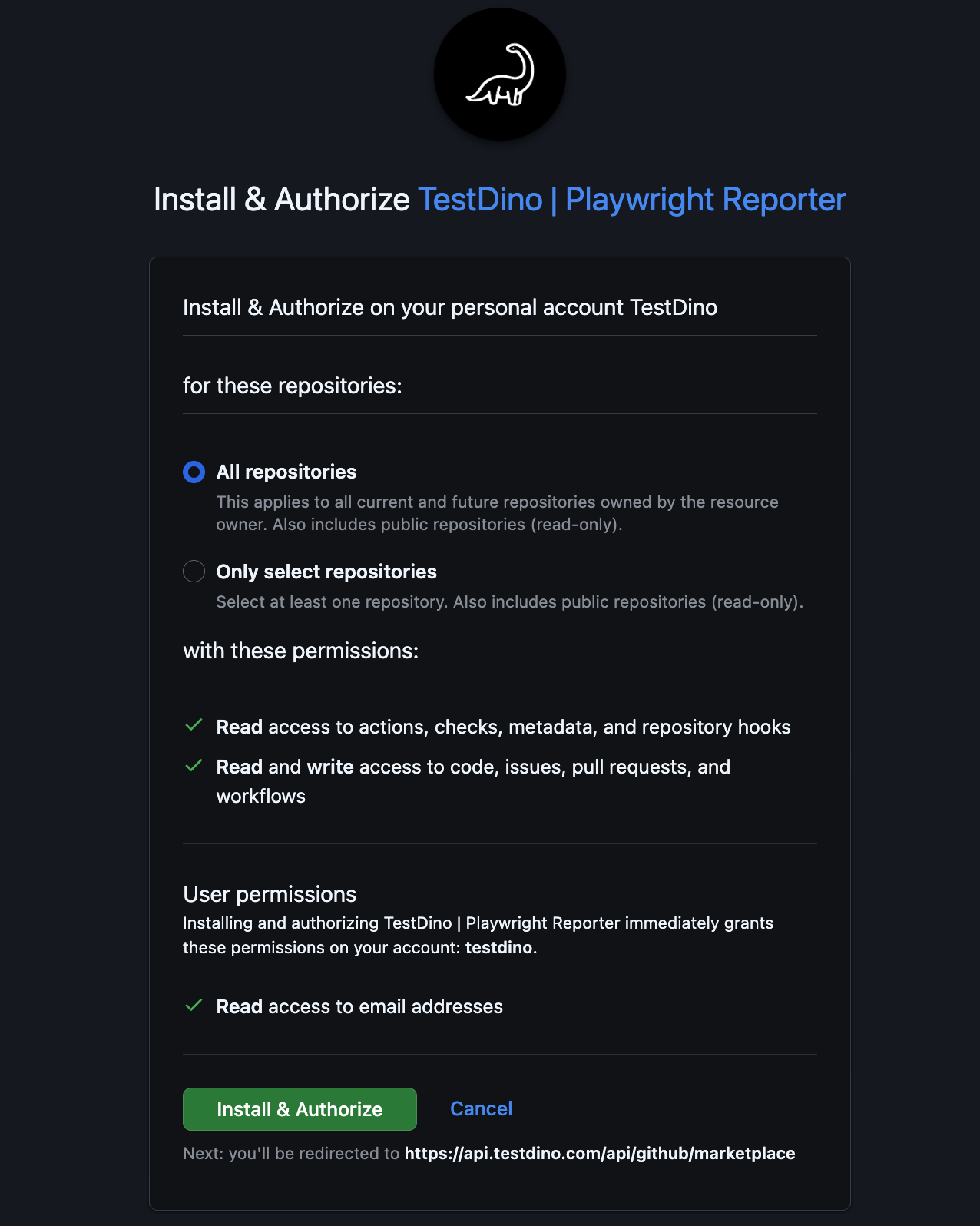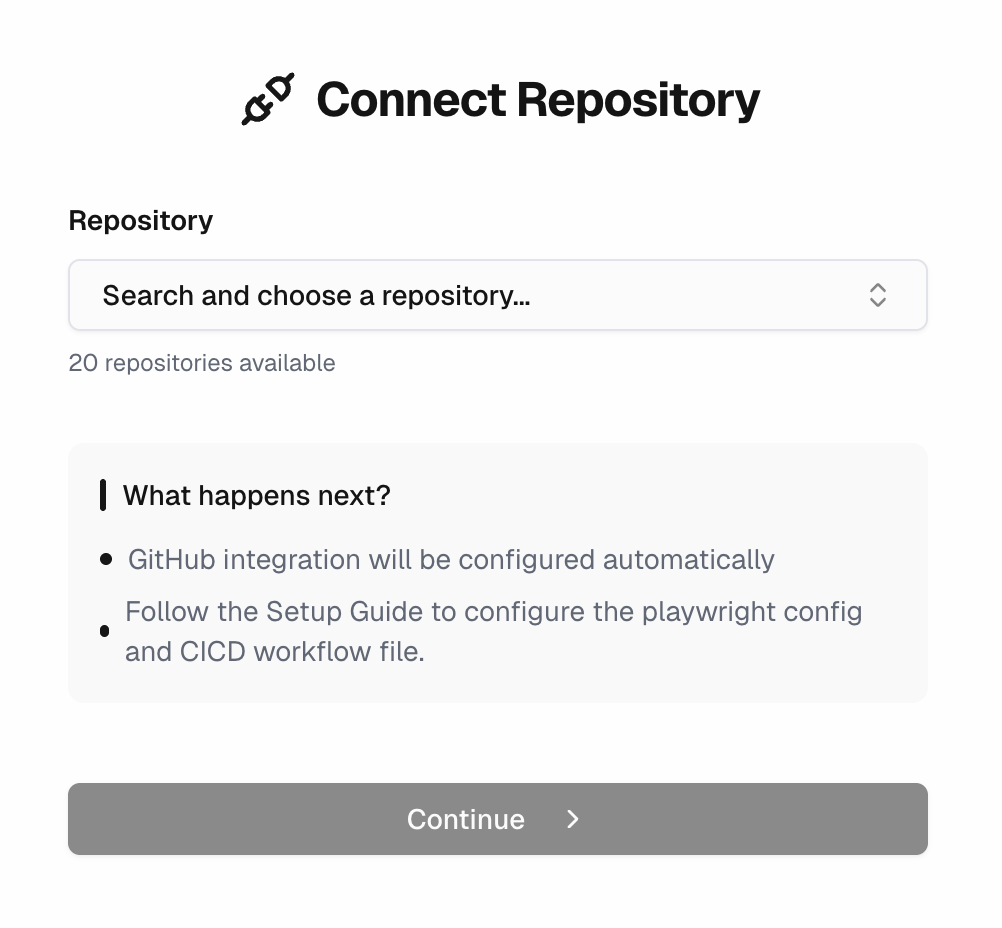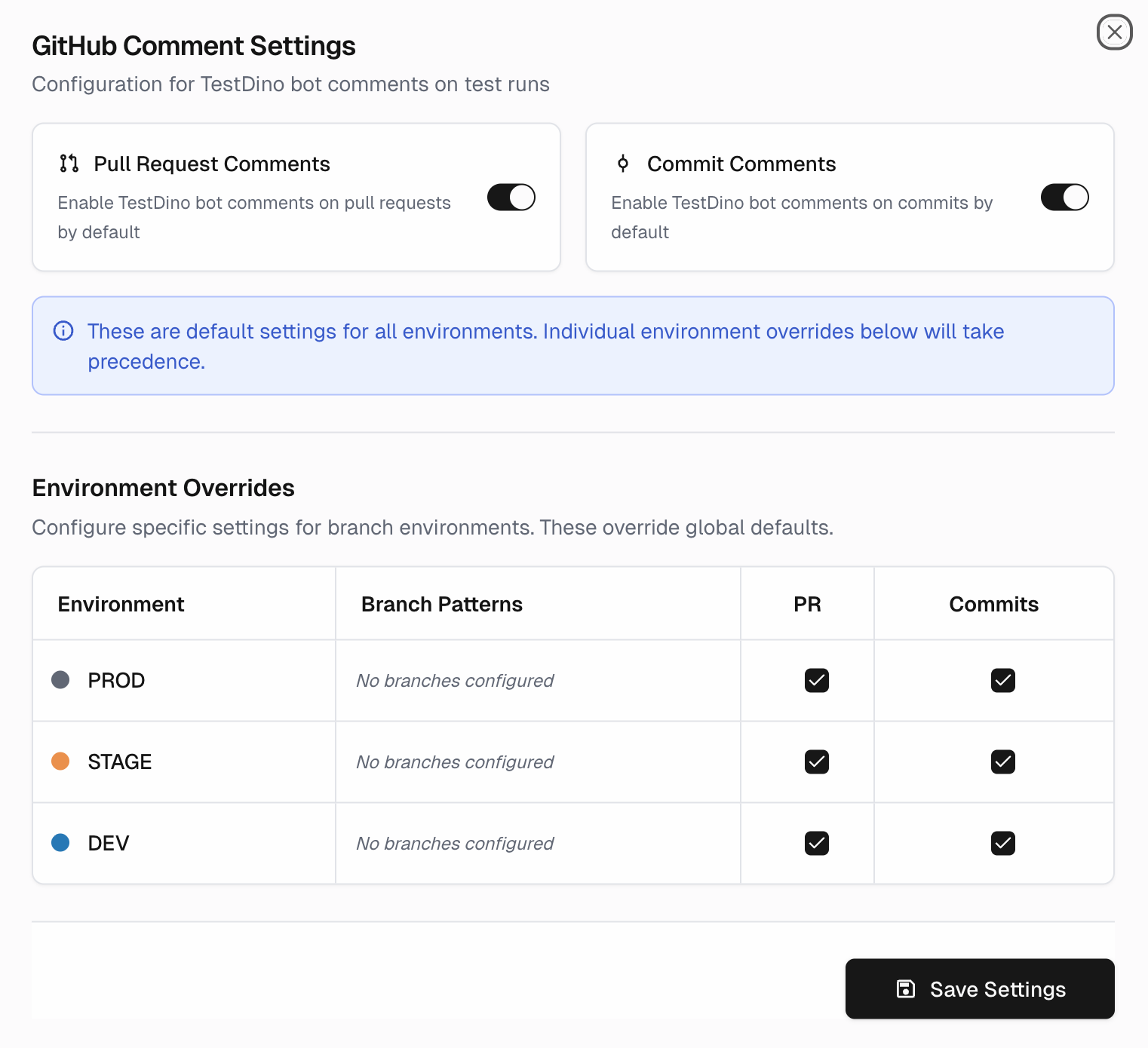GitHub
The GitHub integration (opens in a new tab) connects your repositories to TestDino for automated test reporting.
How does it work?
It provides visibility into test outcomes by posting AI-generated summaries directly to commits and pull requests.
This allows teams to review test health and identify failures without leaving the GitHub UI. Once configured, the integration works automatically:
-
Detects Playwright runs from GitHub Actions and attaches results to the commit/PR.
-
Comment includes a link back to the TestDino run.
-
Branch Mapping controls where comments appear.
Quick Start Steps
1. Install the app
Open the GitHub Marketplace listing TestDino | Playwright Reporter (opens in a new tab) and click Install & Authorize.
2. Select repositories
Choose your Organization. Then, grant access to all or specific repositories.
3. Configure Comments
In Settings → Integrations → GitHub, customize the connection. Click the setting icon on the GitHub card to open the GitHub Comment Settings
Note:
-
Branch Mapping (in settings) will need to be configured before configuring the comments setting.
-
In GitHub Settings (on the GitHub card), map branch patterns per environment and toggle comments for PR and Commits.
-
Environment overrides take precedence over global defaults.
4. Run CI
Push code or open a PR; your Playwright workflow triggers as usual.
Why this helps
-
Review faster with immediate test feedback directly in pull requests, eliminating context switching.
-
Accelerate debugging with AI-driven failure analysis delivered into the relevant commit or PR.