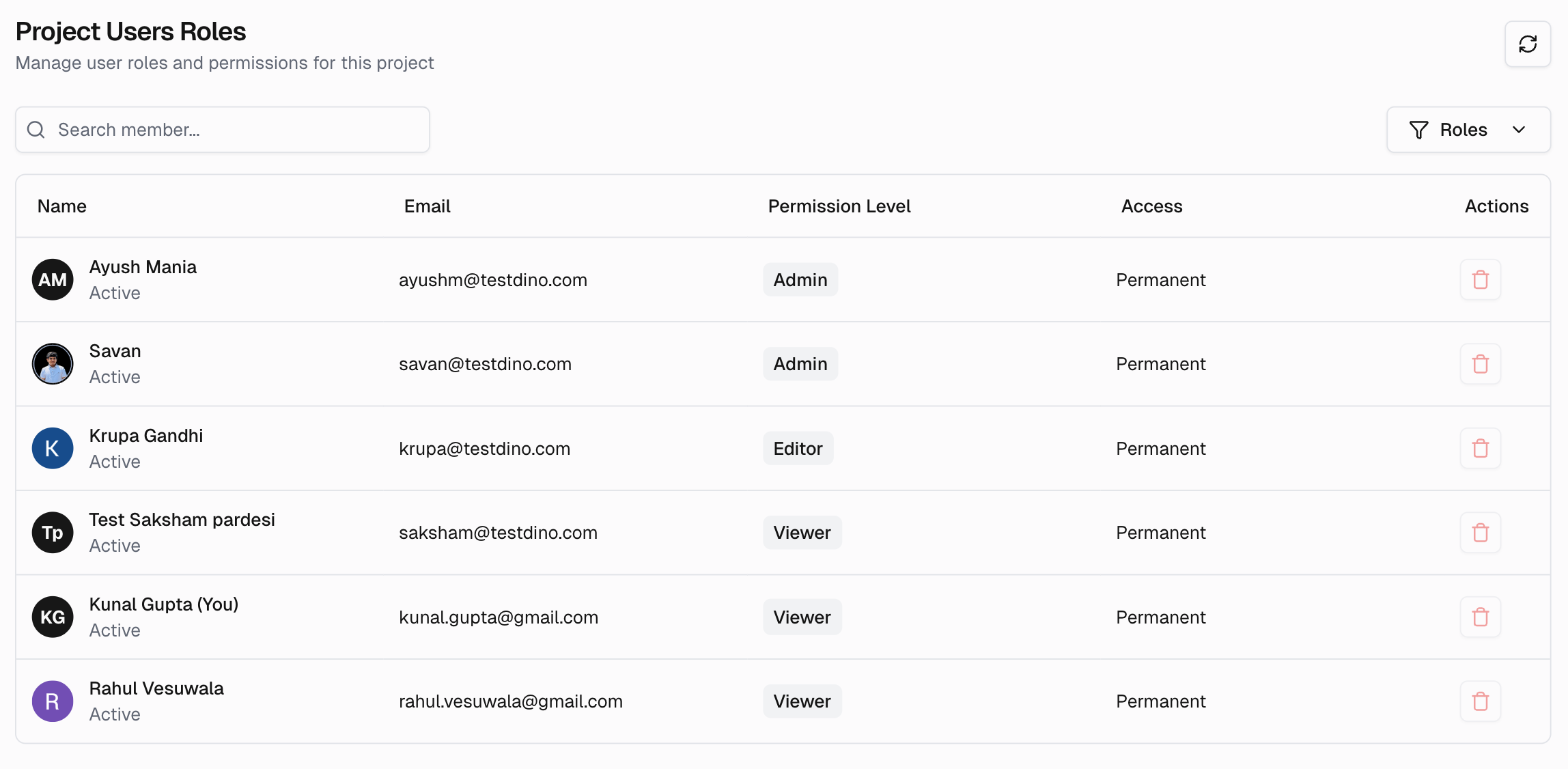Project Users Roles
The Permissions page controls who can access a single project and what actions they can perform within it. Use it to add members, change roles, and remove access with clear safeguards in place.
Quick Start Steps
-
Open Permissions in your project.
-
Select Add Member, choose an organization member, pick a Project Role (Admin, Editor, Viewer), then Add Member.
-
Adjust access as work changes: use the role dropdown next to a user to change their role, or use the delete option to remove them.
Project Roles
Roles are per-project and independent of organization roles.
| Role | What it can do | Typical use |
|---|---|---|
| Admin | Manage project settings, add or remove members, and change any member’s role. | Project owners, leads. |
| Editor | Edit project content (for example, labels, metadata, configurations) and assign Viewer roles. Cannot change Admins. | QA and devs who maintain reports and settings but do not administer access. |
| Viewer | Read-only access to project data and reports. | Stakeholders who need visibility only. |
Only Admins can add members, change roles, or remove members. The Add Member list contains users who already belong to the organization. Invite people to the org first on Users & Roles.