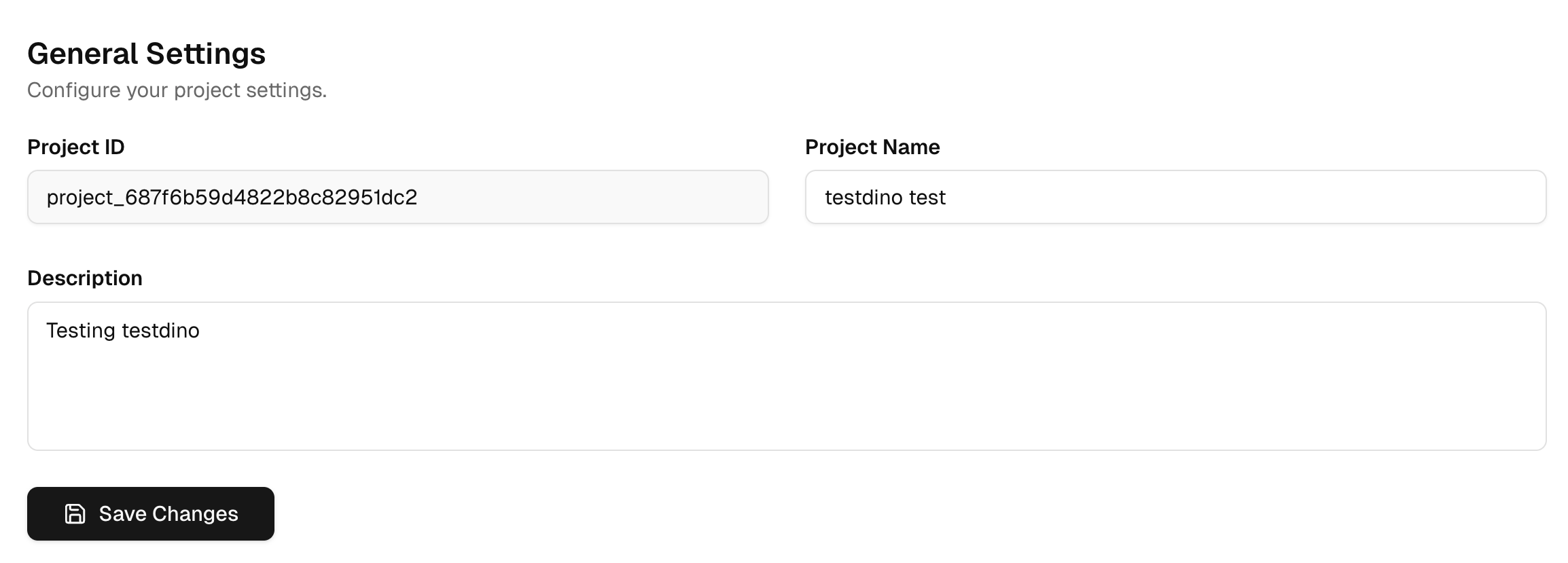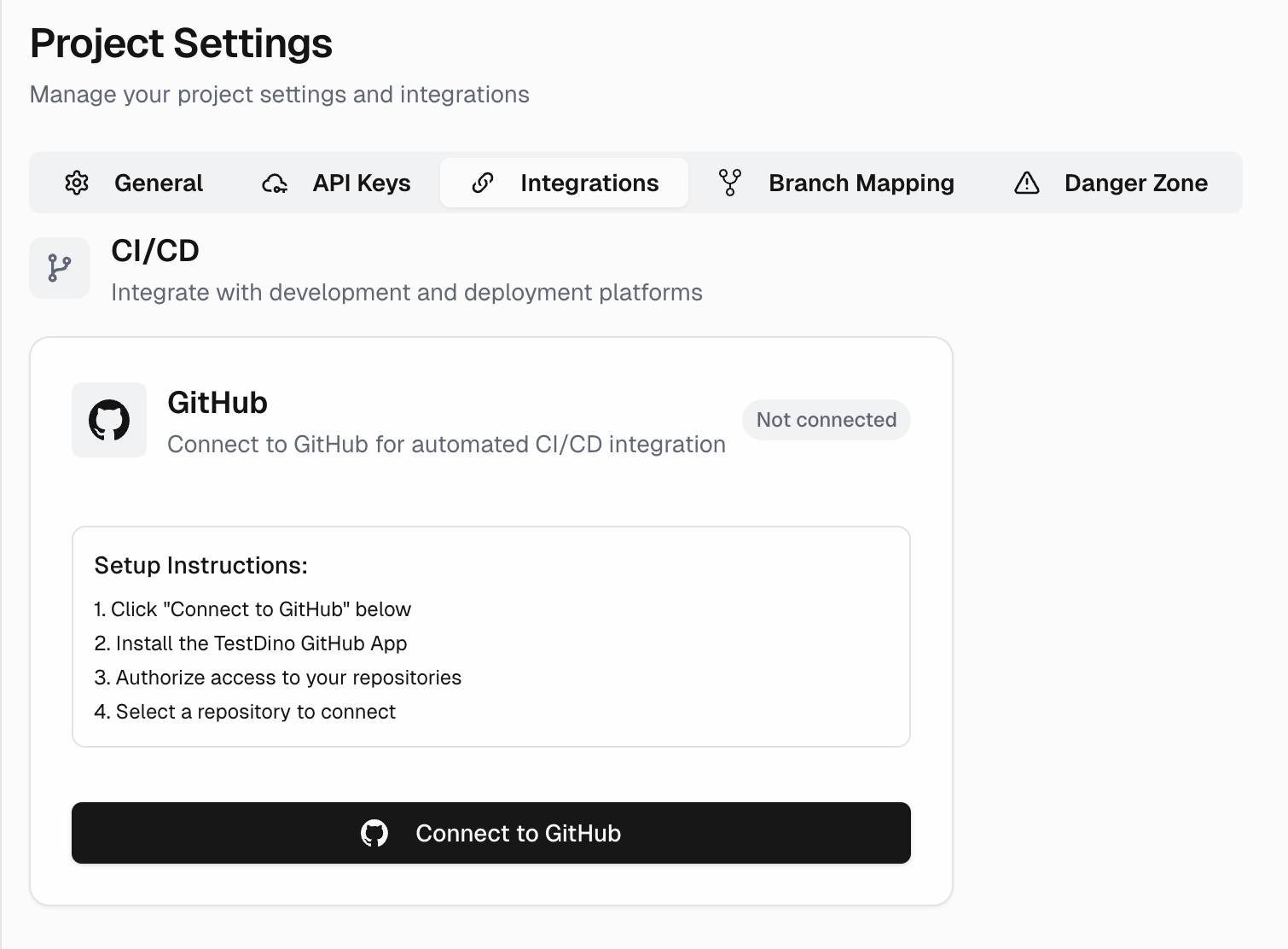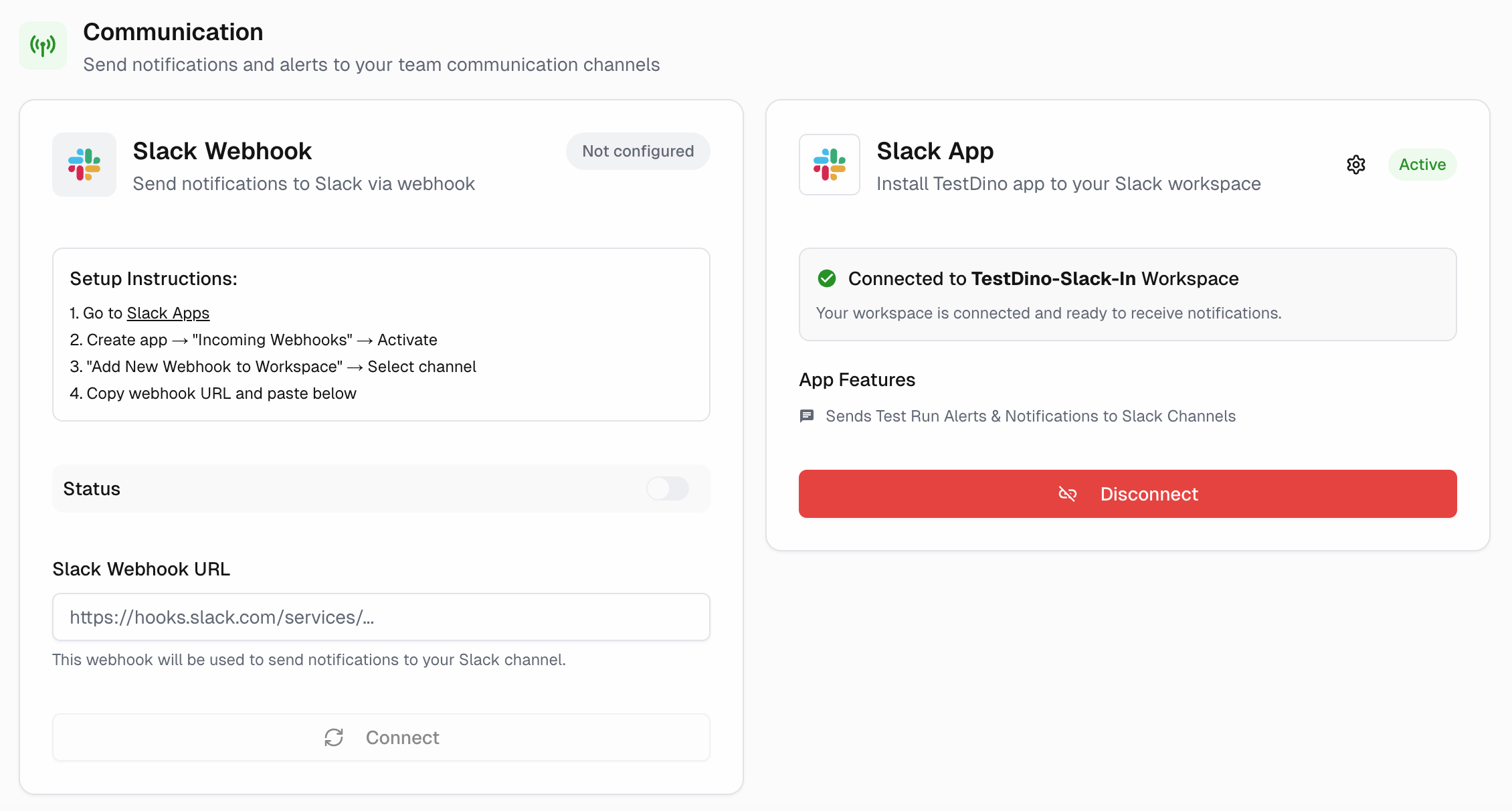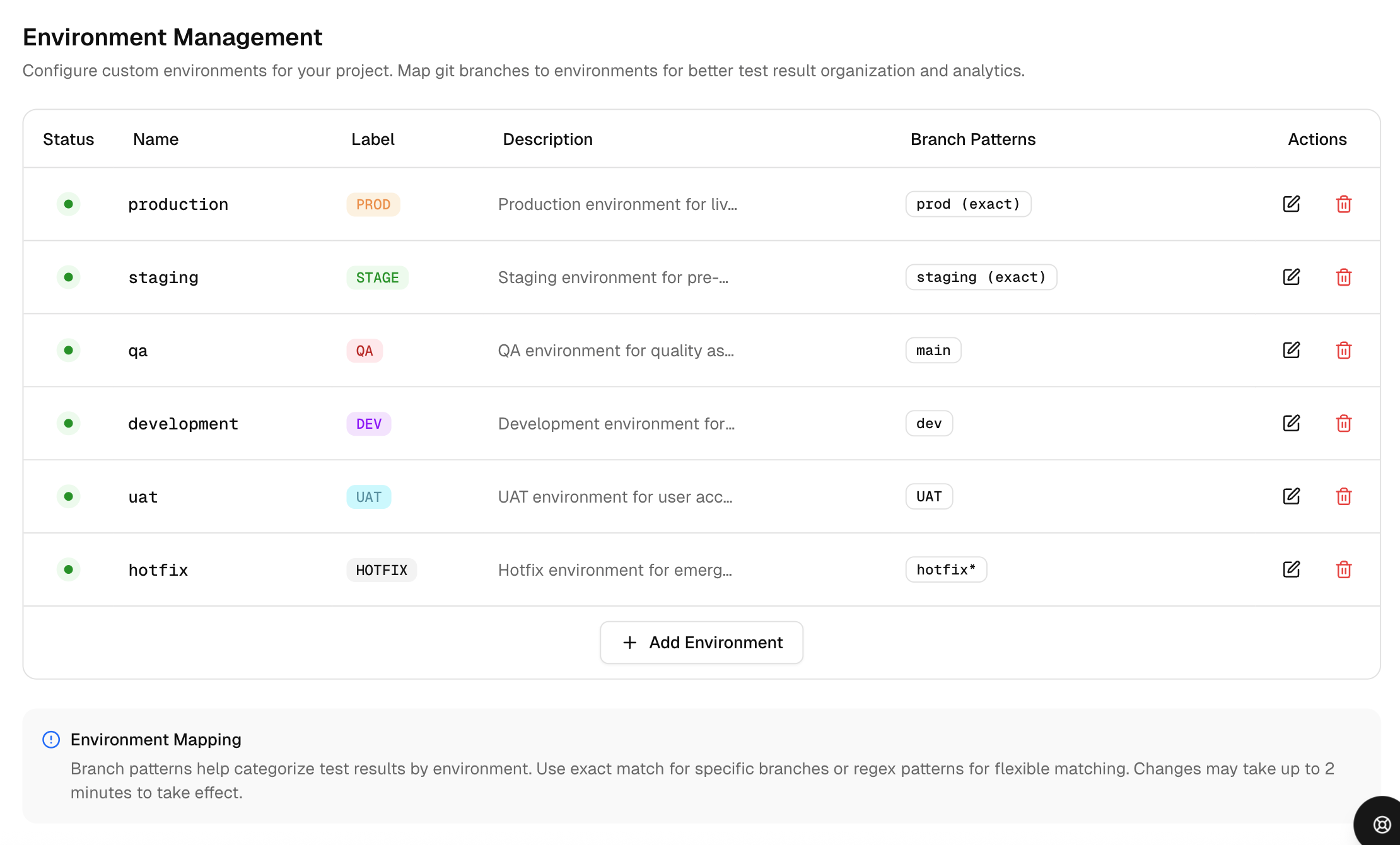Project Settings
Central place to configure a project: identity, usage limits, API key management, third-party integrations, and environment-to-branch mapping.
Update project metadata, track monthly execution quota, issue and rotate API keys, connect Integrations, and map branches to environments.
General
Define the project identity and context shown across the product.
-
Project ID. Read-only identifier used by our platform or support.
-
Project Name. Display name in headers and menus.
-
Description. Short note to describe scope or ownership.
API Keys
Create and manage credentials for local or CI pipelines and tools that send data to TestDino.
Create a Key
-
Select Generate Key.
-
Enter a Key Name and Expiration (days), 1 to 365.
-
Create the key and store the secret in your secret manager.
Manage Keys
-
Copy or view details. Use row actions to retrieve metadata as allowed.
-
Rotate. Create a replacement key, update CI, then revoke the old key.
-
Revoke or delete. Immediately invalidates the key.
Integrations
A central place to connect CI/CD, communication, and issue tracking. For installation, permissions, and workflows, see Integrations.
1. CI/CD
Github - Test-run summaries on commits and PRs.
2. Issue Tracking
To create issues from failed or flaky tests, use:
3. Communication
-
Slack Webhook - posts a test run summary to the Slack channel.
-
Slack App - posts a test run summary to the Slack channel mapped to the run’s branch environment.
If no environment mapping matches, TestDino posts the summary to the default Slack channel.
Remember: Map each branch pattern to an environment and select a Slack channel for that environment; environment mapping takes precedence over the default channel. This applies to GitHub as well.
Typical Actions
-
Connect the integration using OAuth, then grant the required scopes.
-
Configure targets, such as the default project, team, or channel, and map by environment or branch where supported.
-
For GitHub: Enable bot comments on pull requests and commits, and choose the branches or environments that should receive summaries.
-
For Slack App: Set a default channel, map environments or branch patterns to channels, refresh the channel list, and send a test message.
Branch Mapping
It maps repository branches to specific environments (production, staging, etc.) using exact names or patterns, ensuring your results display in the correct environment throughout the platform.
Why does it matter?
End-to-end tests often run on pull requests and short-lived branches. Without mapping, those runs fragment across dozens of branch names.
Mapping rolls them up to the right environment, so pass rates, volumes, and alerts reflect reality.
Add or edit an environment
-
Enter Name and a short Label used in chips and filters.
-
Optionally set a Description and color.
-
Define Branch patterns:
-
Exact match to bind a single branch, for example,
main. -
Pattern match to bind many branches, for example,
feature/*,release/*,hotfix/*.
-
-
Save. Changes can take up to 2 minutes to apply.
Note:
-
Environments and branches: A development or staging environment typically encompasses multiple branches, for example,
feature/123oruser/td-123. Production typically maps to one protected branch, such as,mainormaster. Teams that run tests on PRs opened or merged will execute on the PR’s head branch. Mapping ensures those runs are attributed to the correct environment. -
Keep labels short, for example, PROD, STAGE, DEV.
-
Review patterns when you add long-lived branches.
-
Limit: up to 10 environments per project.
CLI Environment Override
You can bypass branch mapping and assign test runs to a specific environment directly from the CLI.
1. How it works
When enabled, the --environment flag in your upload command takes priority over branch mapping rules. If you specify --environment=staging, that run goes to staging regardless of which branch triggered it.
This is useful when:
-
You run tests against multiple environments (prod, stage) from a single commit
-
Your CI pipeline targets specific environments that don't match your branch naming
-
You need manual control over the environment assignment for certain runs
2. Enable CLI Environment Override
-
Go to Project Settings → Environment Settings
-
Turn on CLI Environment Override
-
Click Save to apply the changes.
With the toggle off (default), the CLI flag is ignored, and branch mapping rules apply.
3. Using the flag
Add --environment to your upload command:
npx tdpw upload ./playwright-report --token="your-token" --environment="staging"Warning:
-
Maximum 10 environments per project. If you've hit the limit, the CLI run still succeeds but uses branch mapping instead. You'll see a warning in the CLI output.
-
Environment names must be valid. Invalid characters cause the upload to fail.
How CLI runs interact with branch mapping updates
-
CLI-created runs: When you update branch mapping rules, test runs created via the
--environmentflag keep their original environment. The CLI value is preserved. -
Branch-mapped runs: Existing runs created through branch mapping update to reflect the new rules.
Danger Zone
Project deletion
-
Deletion is handled by the TestDino team at Email support@testdino.com
-
Before requesting deletion, revoke API keys, disconnect webhooks, and export any required reports.
Danger Zone
Project Deletion
- Deletion is handled by the TestDino team at Email support@testdino.com