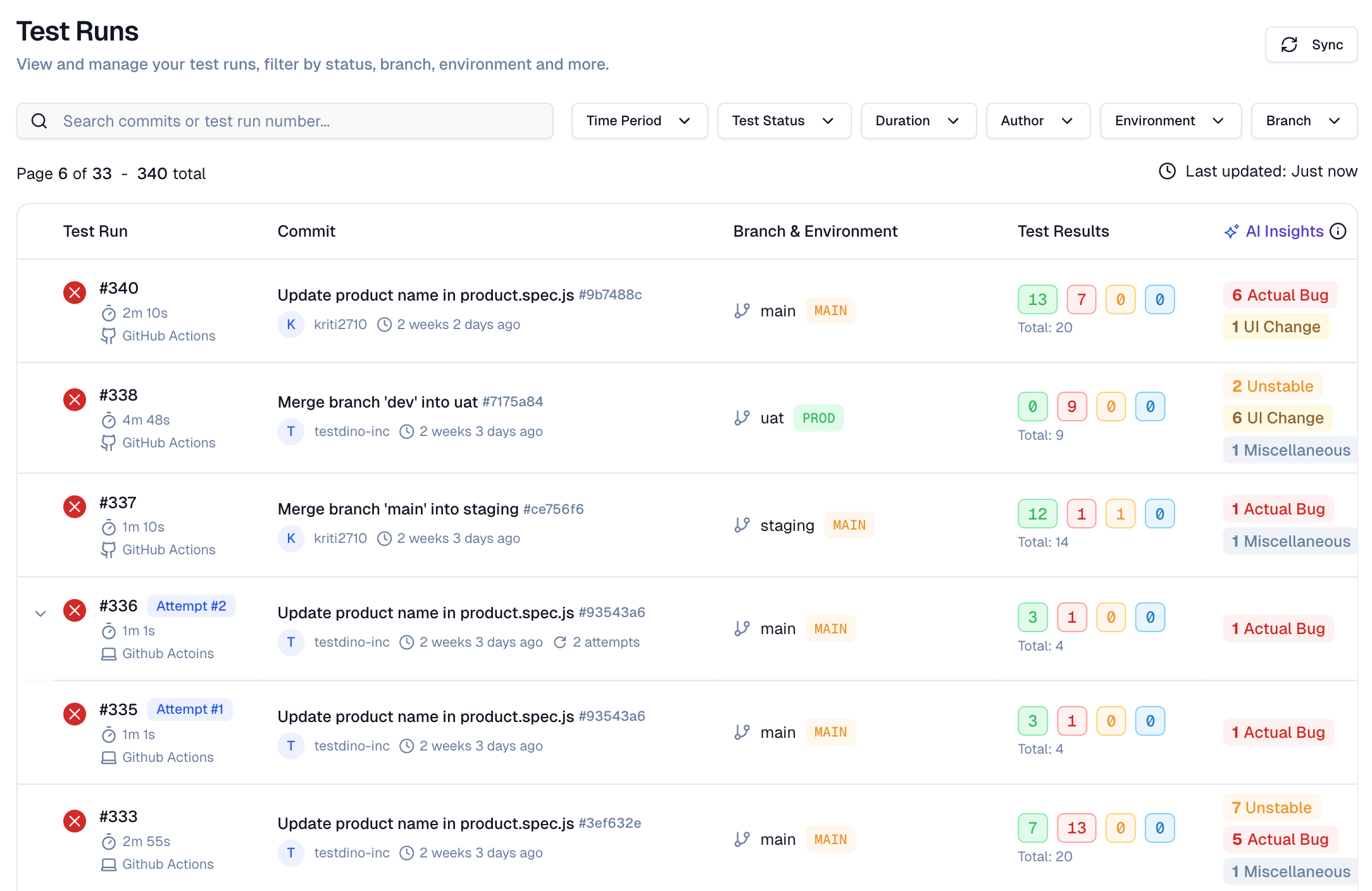Test Runs
TestDino’s Test Runs tab is the single source of truth for every Playwright execution in your project.
It adds context on top of CI with status, branch, environment, AI labels, and links to evidence, so you can see what failed, why, whether it is new or recurring, and where to focus next.
What You See
Use search and filters to scope runs, then open a row for detailed triage.
Search and Filters
| Controls | Purpose | Options |
|---|---|---|
| Search | Find runs by text or ID | Commit message, run number (for example, #1493) |
| Time Period | Limit runs to a date range | Last 24 hours, 3 days, 7 days, 14 days, 30 days, Custom |
| Test Status | Filter by outcome | Passed, Failed, Skipped, Flaky |
| Duration | Sort by runtime | Low to High, High to Low |
| Committer | Show runs by author | Select one or more committers |
| Environment | Focus on a mapped environment | production, development, hotfix |
| Branch | Focus on branches | Select one or more branches |
Test Run Key Columns
-
Test Run shows the ID, start time, and CI or Local Executor. Click the CI label (for example, GitHub Actions) to open the CI job.
-
Commit contains the commit message, short SHA, and author. Links to the commit in your Git host (If it exists in the project).
-
Branch & Environment tells you the branch and the mapped environment label for that test run. (Mapped in Branch Mapping)
-
Test Results list the counts for Passed, Failed, Flaky, and Skipped, plus the total.
-
AI Insights display the category counts for Actual Bug, UI Change, Unstable, and Miscellaneous. Click any row to open run details.
Test Run Grouping
When multiple test runs share the same commit hash and commit message, TestDino groups them as Attempts. This happens when you rerun a CI workflow or trigger multiple test executions for the same commit.
Each attempt appears as a collapsible entry under the parent run. The label shows which attempt it is (for example, "Attempt #1", "Attempt #2", "Attempt #3"). Click the expand arrow to see all attempts in the group.
This grouping helps you:
- Track retry history for a single commit without scrolling through separate rows
- Compare results across attempts to see if a rerun fixed flaky failures
- Quickly identify how many times a workflow was triggered for the same code change
Quick Start Steps
-
Set scope - Filter by Time Period, Environment, Branch, Committer, Status, and sort by Duration to focus the list.
-
Scan and open - Review result counts and AI labels, then open a run that needs action.
-
Review details - The run details page provides five tabs:
-
Summary - Totals for Failed, Flaky, and Skipped with technical sub-causes and detailed analysis of testcases. Use for quick triage.
-
Specs - File-centric view of the run. Sort and filter to find slow or failing specs and tests.
-
Errors - Groups all failed and flaky test cases by error message. Jump straight to stack traces and decide which error to fix first based on impact.
-
History - Outcome and runtime charts across recent runs. Spot spikes and regressions.
-
Configuration - Source, CI, system, and test settings. Confirm environment and detect config drift.
-
AI Insights - Category breakdowns, error variants, and patterns that highlight new, recurring, or high-impact issues.
-