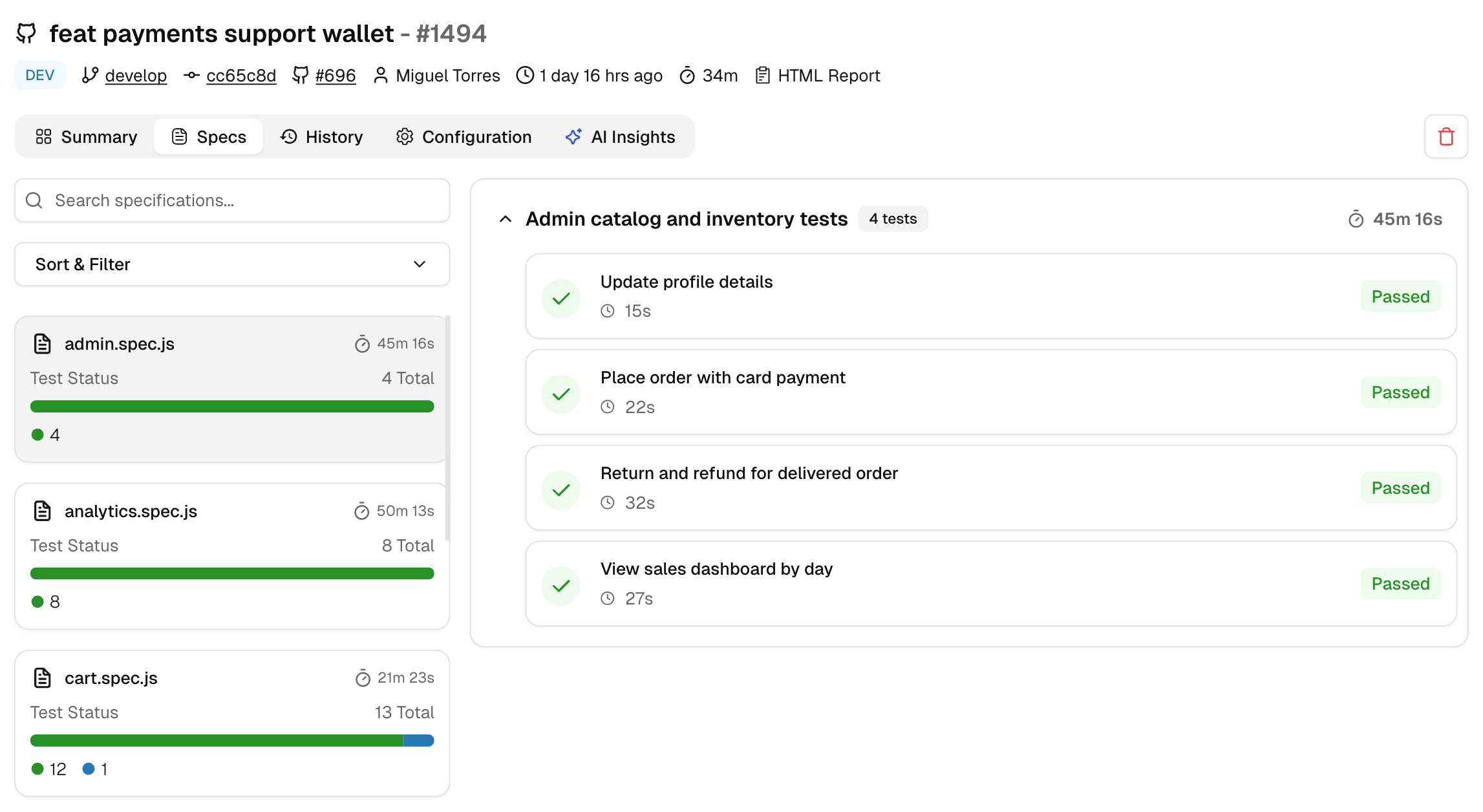Specs
A file-centric view of a single run. See each spec file’s status, time, and total testcases, then open the tests inside it. Use it to spot slow files and failing areas fast.
Use Specs when you want to review results by file (for example, cart.spec.js) instead of by failure type. It is the quickest way to assess a feature area without leaving the run.
Left Panel
Specs List
This panel lists every spec file for this run and displays each file’s total tests, pass-fail-flaky-skipped counts, and total duration, allowing you to select which one to review first.
- Spec card - file name, total tests, a status bar (pass/fail/flaky/skipped), and total duration.
- Sort - by Name, Duration, or Status to surface slow or failing files.
- Filter - shows only Passed, Failed, Flaky, or Skipped specs.
- Search - type a file name to jump to a spec.
Right Panel
Spec Details
This panel opens for the selected spec and lists all tests inside the suite in that file, including status tags, exact durations, and retry badges, with the suite’s total time and test case count displayed at the top.
- Tests in the selected spec - each row shows status, exact duration, and retry/attempt badges.
- Quick actions - open the test detail page (test steps, error details, screenshots, video, trace, visual comparison). You can also copy the path if your UI exposes it.
Sort by Duration to find long-running specs first.