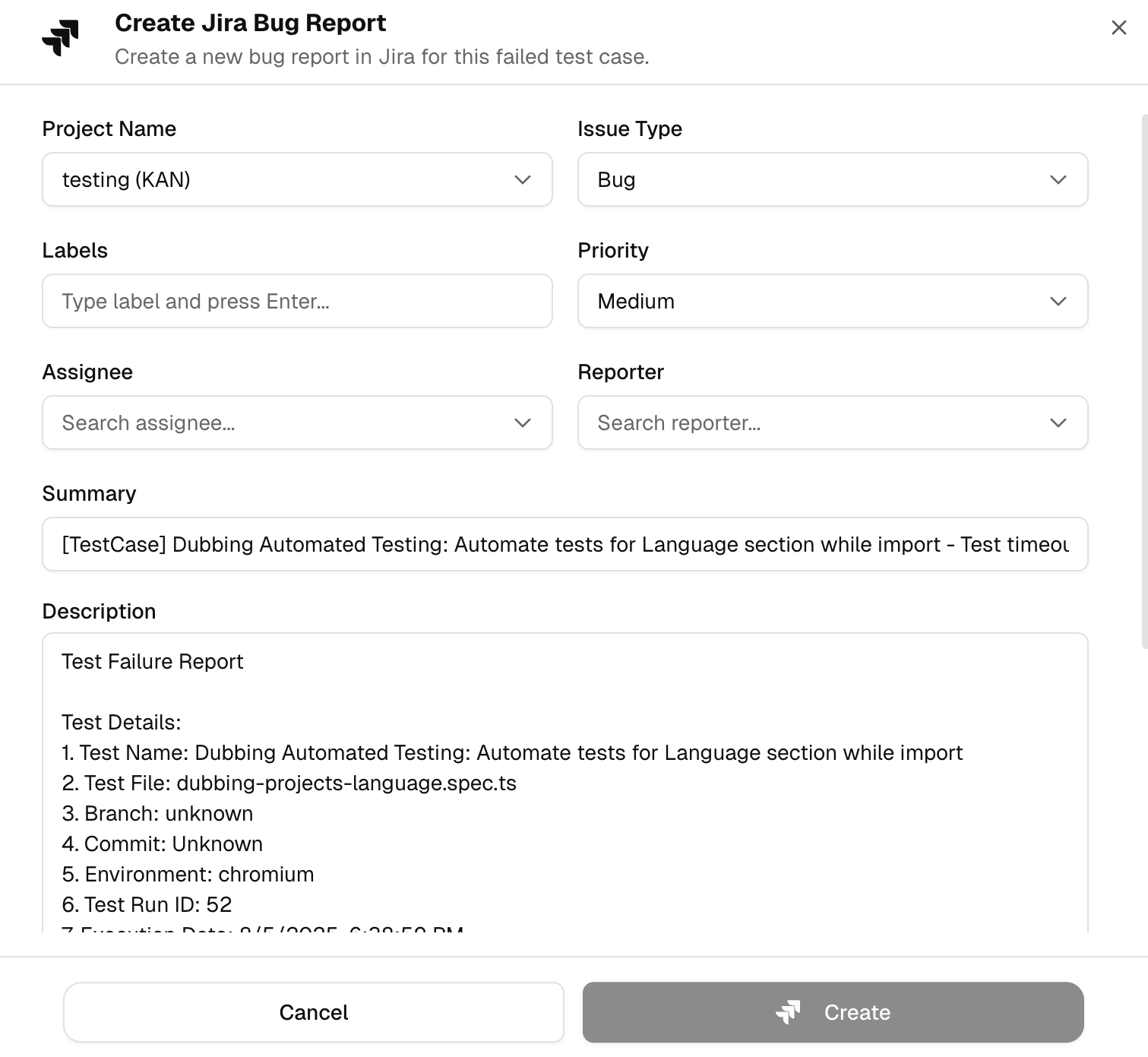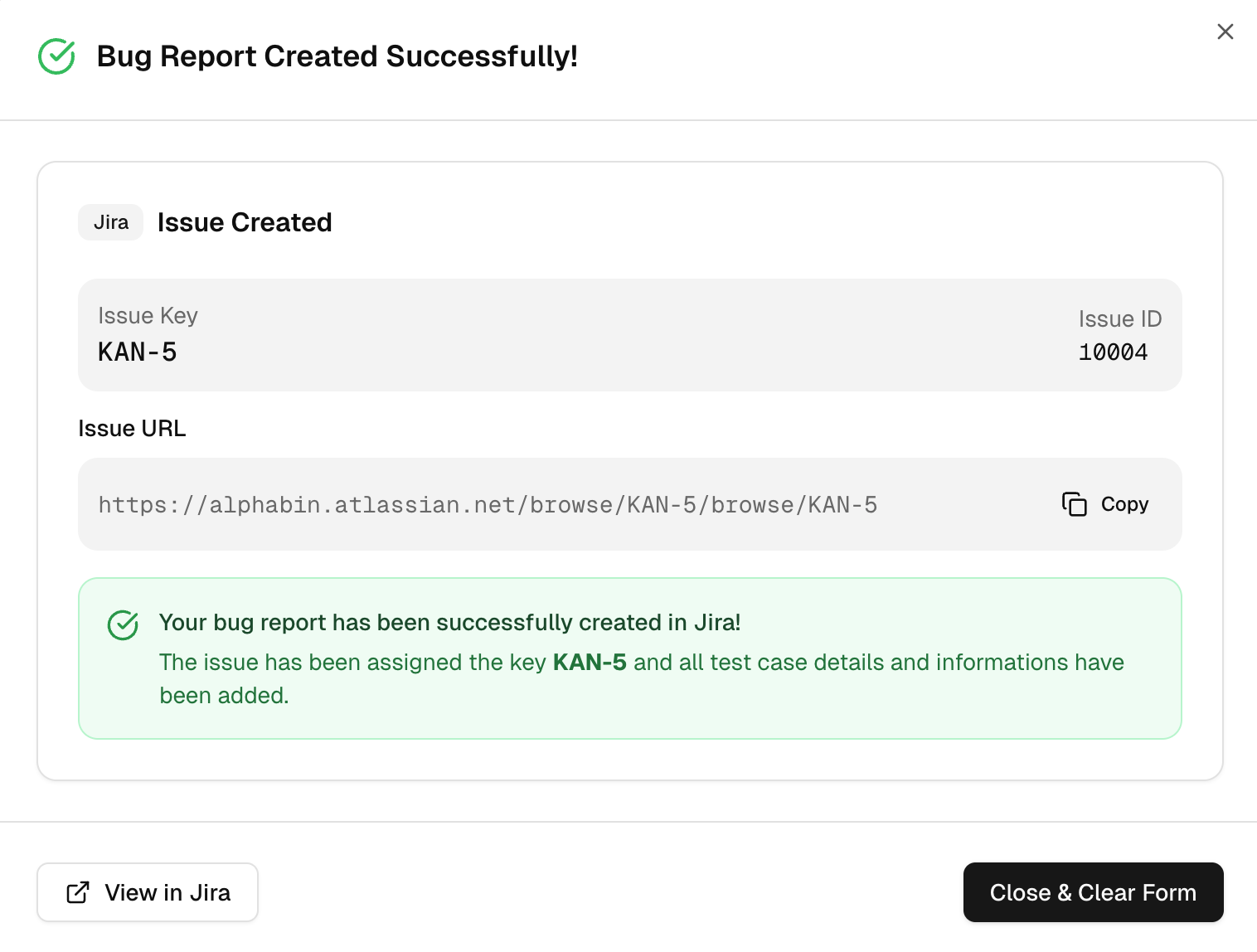Jira
Jira is an issue and project tracking system by Atlassian. Teams use it to plan, track, and resolve work across software projects.
How Jira Works With TestDino
-
Connect a Jira account and set a default app and project.
-
From a failed or flaky test, select Raise bug to open a prefilled issue.
-
Use Sync after Jira projects or fields change. Disconnect any time.
-
Create a Jira bug report in TestDino
-
Open a failed or flaky test and choose Raise bug.
-
Review the prefilled form, edit fields if needed, and create the issue.
What TestDino Pre-fills
| Section | Field | Pre-filled content |
|---|---|---|
| Jira fields | Project | Jira project for the ticket |
| Issue type | Bug, Task, or any type your Jira allows | |
| Priority | Impact level for triage | |
| Labels | Team or component tags | |
| Assignee | Routing field for the responsible owner | |
| Reporter | Routing field for the reporting user or system | |
| Sprint | Planning field for the active sprint | |
| Dates and points | Optional start date, due date, and estimate points | |
| Summary | [TestCase] <name> - <short failure hint> | |
| Description | Test details | Test name, file, branch, commit author/message, environment, run ID, execution date, duration, attempts |
| Failure information | Error type and key error message | |
| Focused steps | Failing attempt with a code frame | |
| Links | TestDino run, Git commit, CI job | |
| Screenshots | Listed thumbnails; attach more if required | |
| System note | Origin | The issue was generated from an automated test failure |
After You Create the Issue
-
Confirmation shows the Jira key and ID, plus a copyable URL.
-
Use Sync on the Integrations page if pickers look out of date.
Why This Helps
-
Complete, consistent bugs in seconds.
-
Developers land on proof and can reproduce faster.