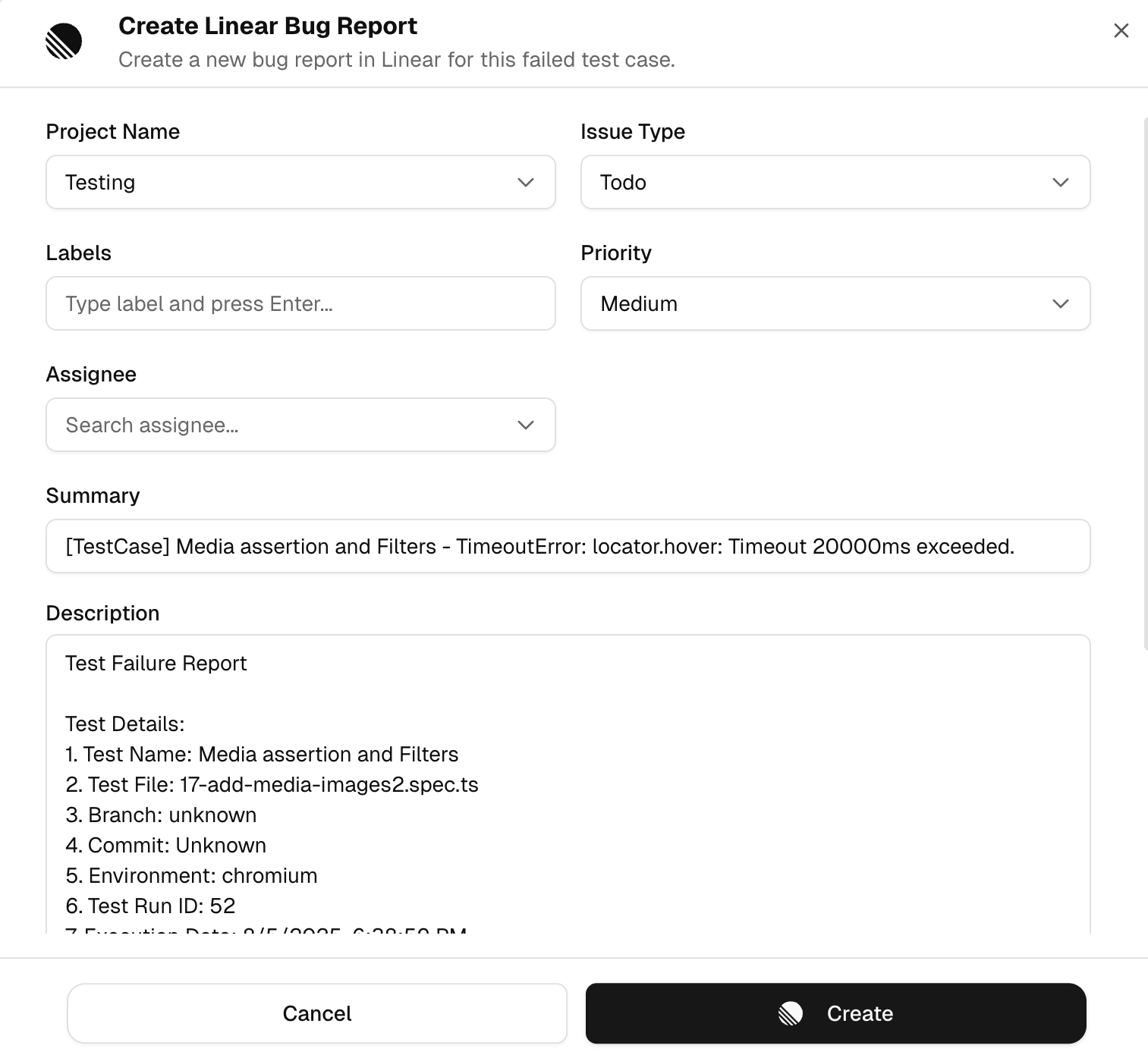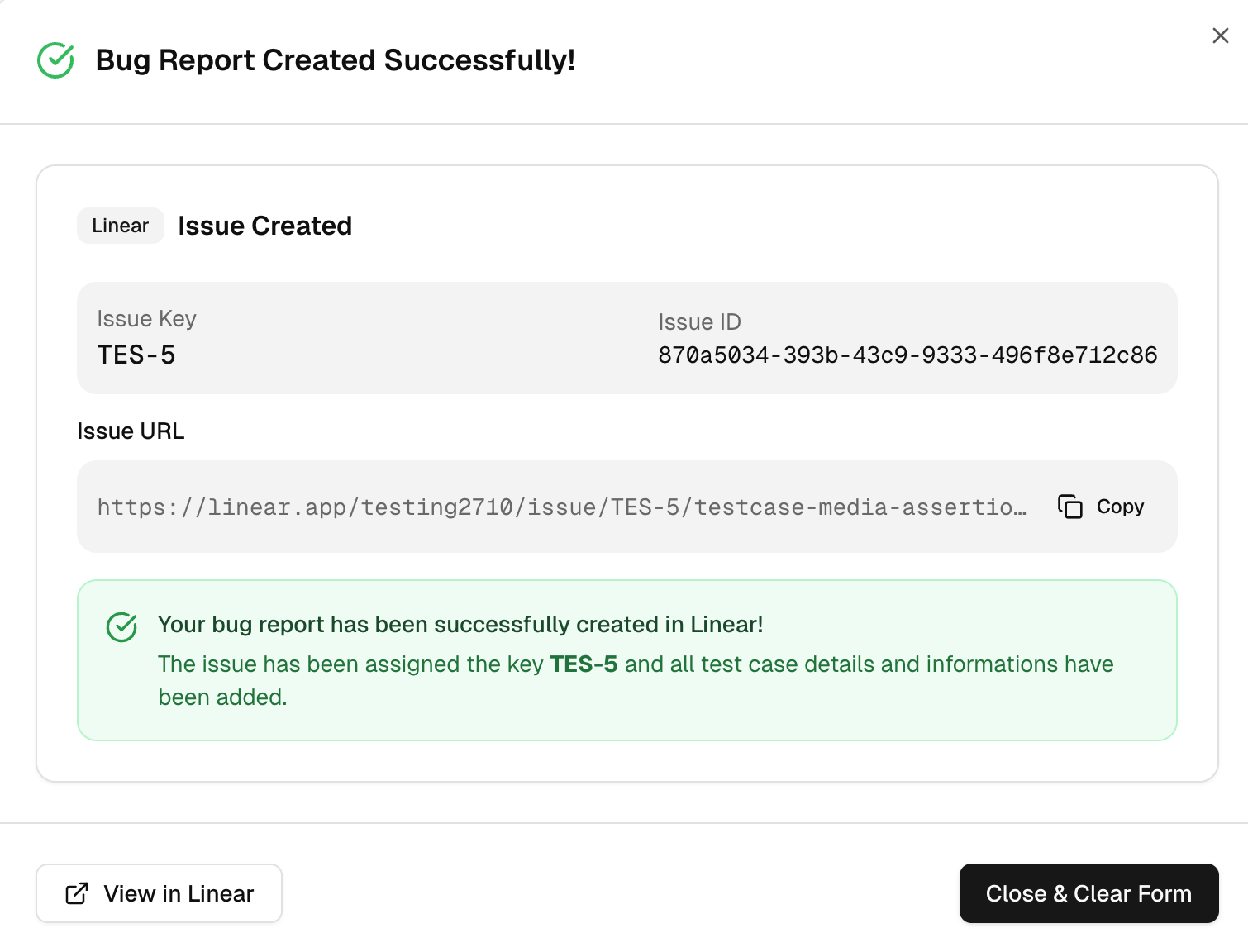Linear
Linear is an issue tracker for software teams. It supports fast triage, sprints, and workflows to keep delivery on schedule.
How Linear Works With TestDino
-
Connect your Linear workspace and choose a default team.
-
From a failed or flaky test, select Create Linear bug report.
-
Use Sync if teams, labels, or templates change. Disconnect any time.
Create a Linear Bug Report in TestDino
-
Open a failed or flaky test and choose Create Linear bug report.
-
Review the prefilled composer, adjust fields, then create.
What TestDino Pre-fills
| Section | Field | Pre-filled content |
|---|---|---|
| Linear fields | Workspace and team | Default from Settings is preselected |
| Issue type | Linear issue types | |
| Priority | Linear priority values | |
| Labels | Optional routing labels | |
| Assignee | Optional routing assignee | |
| Summary | Title based on test name with run context | |
| Description | Test details | File, branch, commit author/message, environment, run ID, duration, attempts |
| Why it failed | Failure cluster and the exact step or locator | |
| Last attempt snippet | Short code context around the failing line | |
| Recent history | Frequency in the selected period | |
| Console tail | Recent relevant lines | |
| Links | TestDino run, Git commit, CI job | |
| Review | Write/Preview | Verify formatting before submitting |
| Screenshots | Listed thumbnails; attach more if required |
After You Create the Issue
-
Confirmation shows the Linear key and internal ID with a copyable URL.
-
Use View in Linear to continue triage.
Why This Helps
-
Clean, uniform bug reports without retyping.
-
Faster triage with the same structure on every issue.