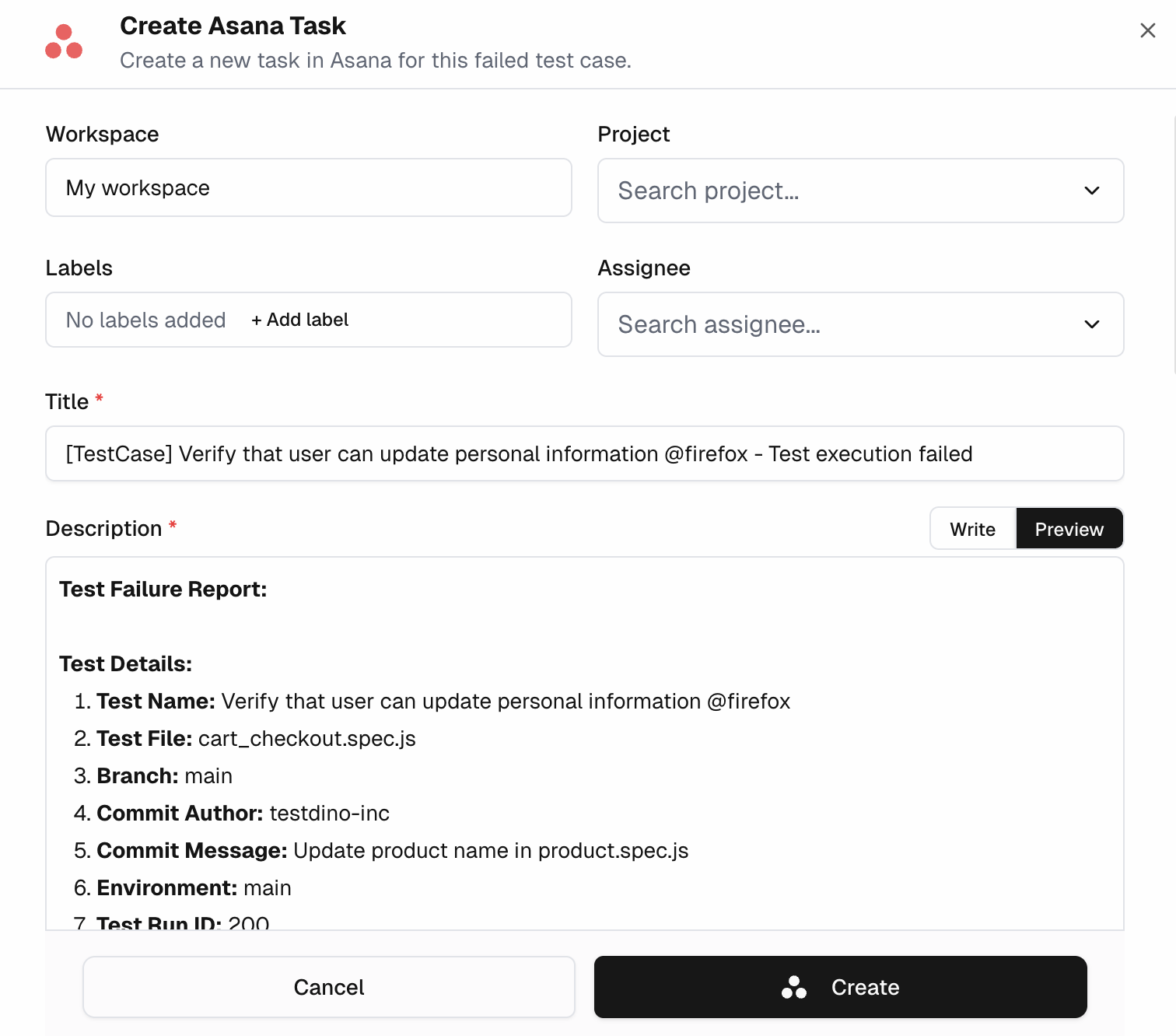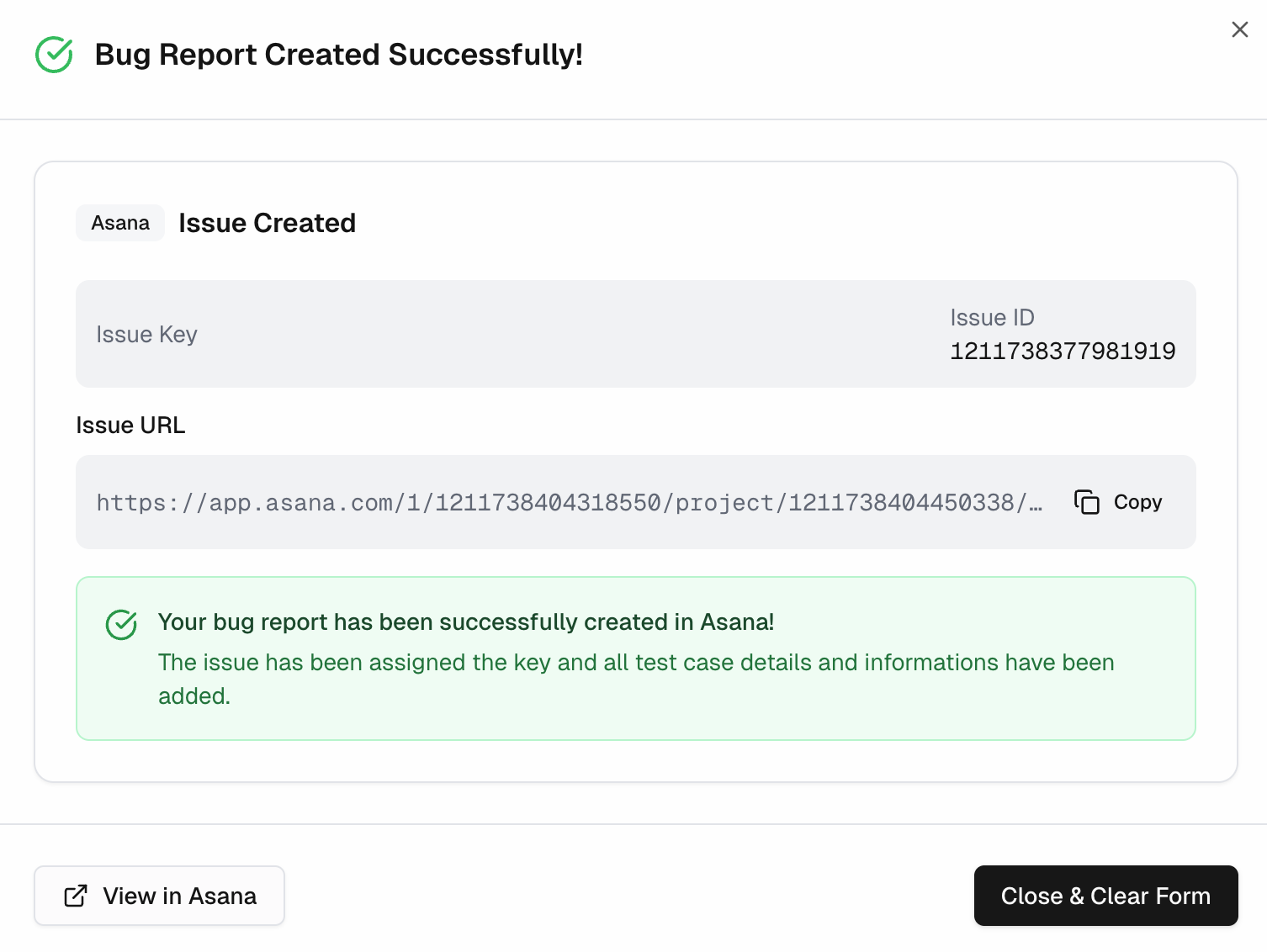Asana
Asana is a work management platform teams use to organize, track, and manage tasks.
How Asana works with TestDino
The Asana integration is available on the TestDino Pro, Team, and Enterprise plans.
- Connect an Asana account from Project Settings > Integrations.
- Authorize the TestDino app and set a default Workspace.
- From a failed or flaky test, select Create Asana Task to open a prefilled task modal.
- Select Sync to keep your workspace settings up to date.
- Select Disconnect to remove the integration at any time.
Create an Asana task in TestDino
- Open a failed or flaky test and select Create Asana Task.
- In the modal, select the Asana Workspace and Project.
- Optionally, add Labels and an Assignee.
- Review the prefilled form and select Create.
What TestDino pre-fills
| Section | Field | Pre-filled content |
|---|---|---|
| Asana Fields | Workspace | Default from Settings is preselected |
| Project | User-selectable Asana project | |
| Labels | Optional user-added labels | |
| Assignee | Optional user-selected assignee | |
| Title | [TestCase] <Test Name> - <Error Type> | |
| Description | Test Details | Test Name, File, Branch, Commit Author/Message, Environment, Run ID, Execution Date, Total Runtime, Attempts |
| Failure Information | Error Type, Error Message, Test History (failure pattern) | |
| Test Steps | Failing attempt and step with duration and error | |
| Context | Console Output, Links (TestDino Run, GitHub Commit) | |
| Evidence | Test Case Screenshots, Attachments |
After you create the issue
- A confirmation modal shows the Asana Issue Key, Issue ID, and Issue URL.
- Use View in Asana to open the newly created task.
Why this helps
- Creates complete, consistent tasks with no manual data entry.
- Provides full context so developers can begin fixing issues immediately.